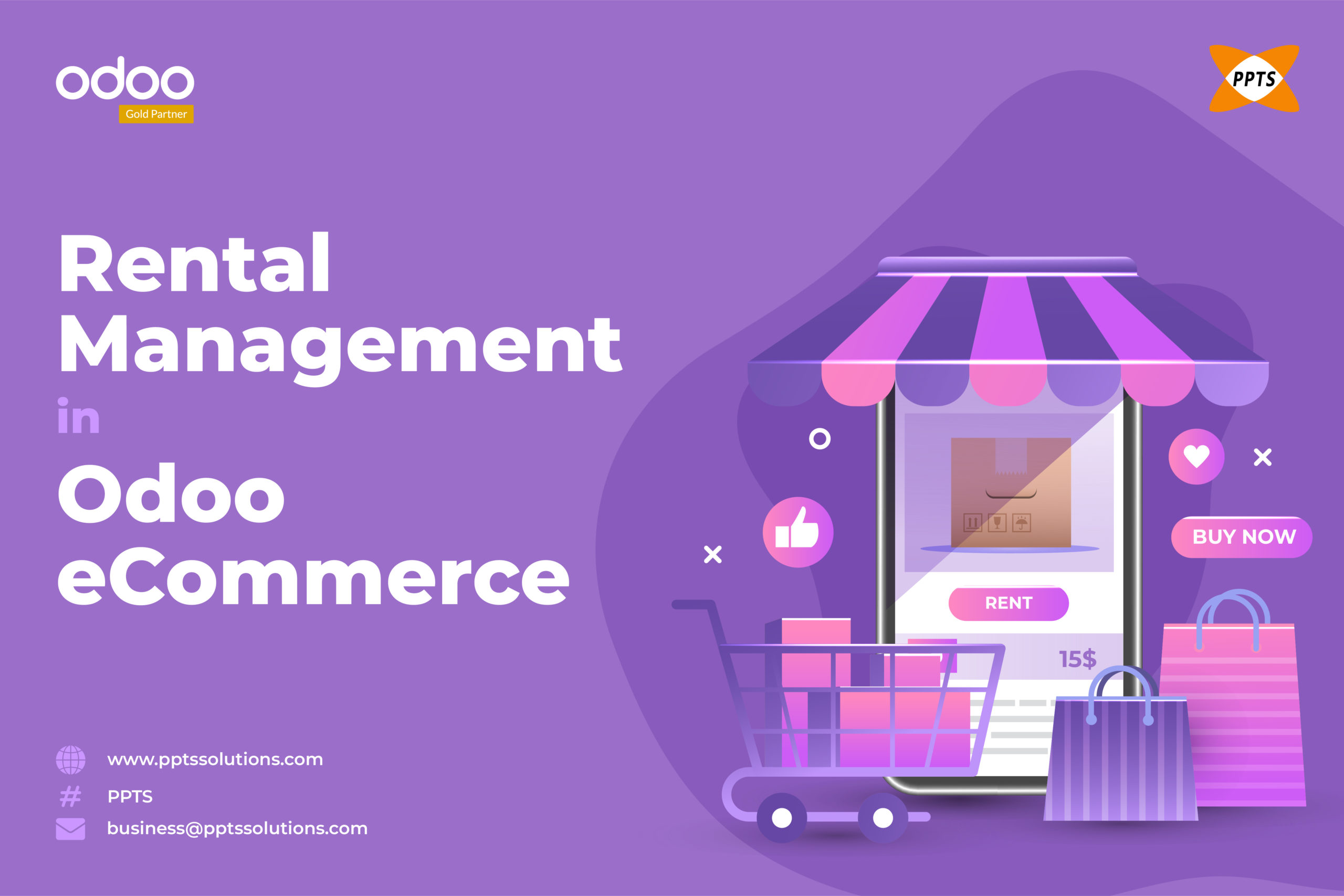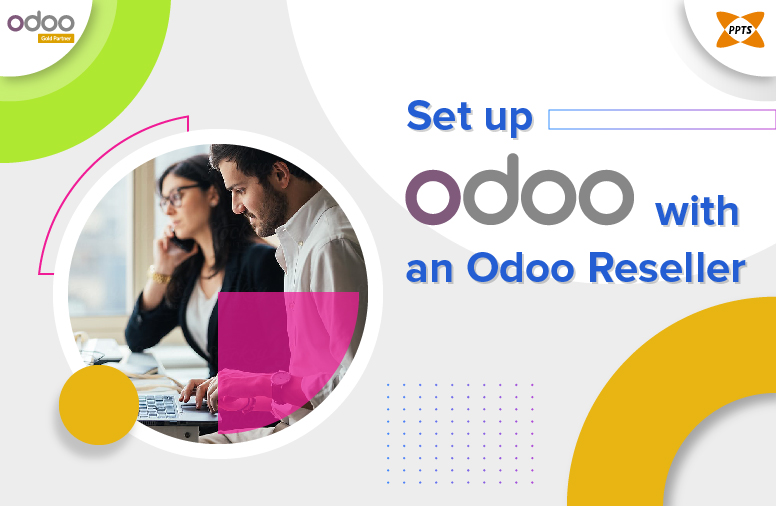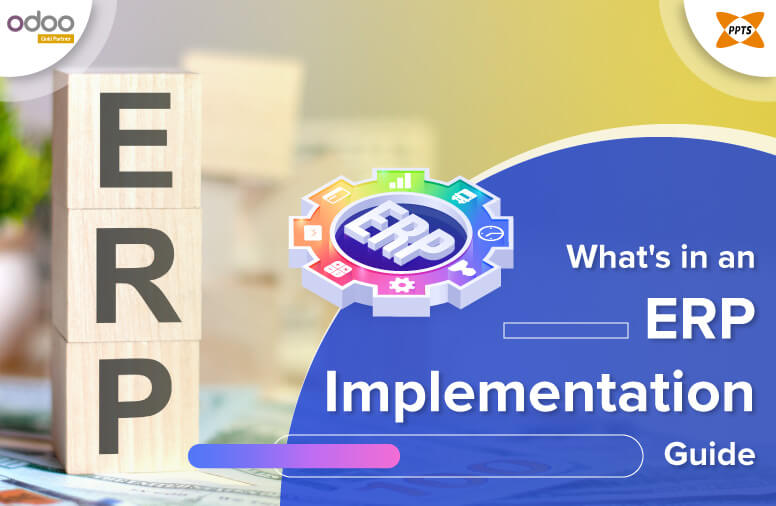It doesn’t matter how big or small an entire industry is, it is essential to always have the option to organize these meetings that go into concerning the aspects of the company and its varied operations. For both these large and small scale businesses, to scale their events can be magnanimous. That is why the Events Calendar as well as the Events reminder play a serious and super important role in keeping its numerous employees up to date and abreast with all the events that are lined up as well as the occasions that happen in the organization.
In Odoo, we have different sets of views apart from the Events view and the specifics that help to enlist how the data is depicted overall to the user. Moreover, among all of these, the Odoo Calendar view aims to provide the users with a very well-sorted timeline/schedule and structured information of the existing data in almost three different formats of the calendar which can be viewed as scheduled plans such as Day, Week, Months, specifically in the calendar view in Odoo 14.
In this blog, we will aim to discuss how to create Odoo Events calendar view and edit date details in your records. These prime attributes of the calendar view are:
date_start:
This field is solely required to specify the starting date for the event and when it is supposed to end.
date_stop:
This specific field is then required to fully specify the ending date for the specific event. If properly mentioned in the record, the actual record then turns to become movable into the actual calendar.
date_delay:
This field acts as an imperative field in alternating the date_stop field which aims to specify the length of the event on the whole rather than the end date.
colour:
This field is mainly used to colourize the existing calendar/Gantt items.
form_view_id:
Open view in the Event Calendar when an event is generated or probably modified by the user. The thing to be mainly noted is that if the total attribute is not fully set and if Odoo Events Calendar View exists in the current action, then it would fall back to the id of the form view.
quick_add:
This field allows the creation of an event instantly. Here, the actual user provides their full name along with time which will help in primarily creating a new event instantly and if the main quick creation fails, it will then return to a full form dialogue.
mode:
This will indicate the Default view mode of the main calendar when the page is loaded then given all the possible attributes which are day, week, month.
Create:
Mainly allows you to disable the corresponding action in the view of the most by setting the corresponding attribute of the same to false.
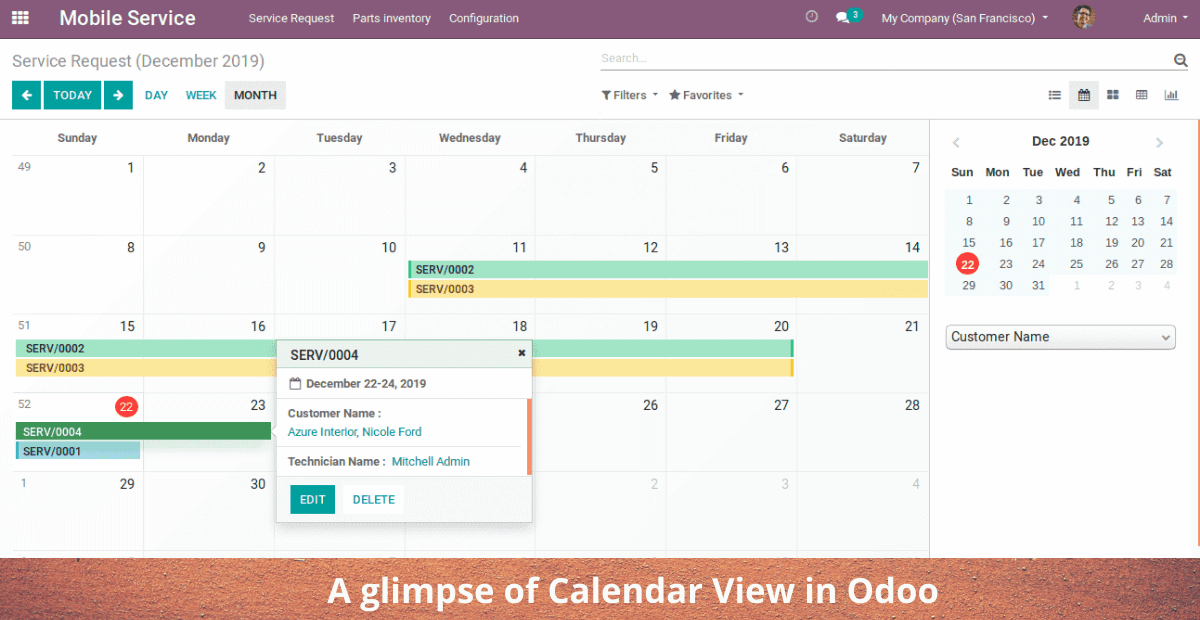
It is important to note that you should never forget to add a calendar view for the To-Do Tasks to the needed and essential view_mode in an action view and add the name of the record field to use for colour segmentation. You can also go on to add the name of the record fields that hold the start date of the existing event as well.