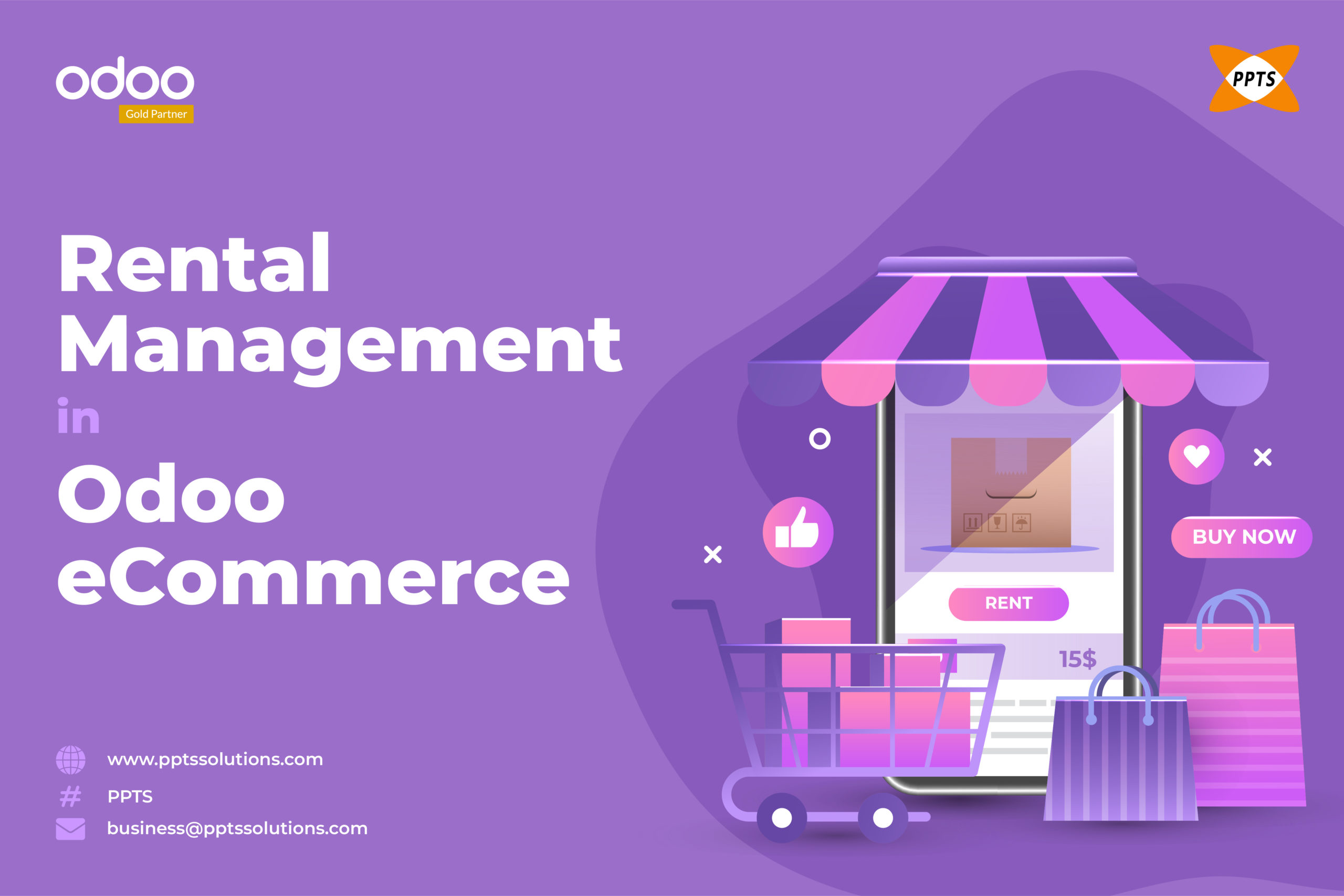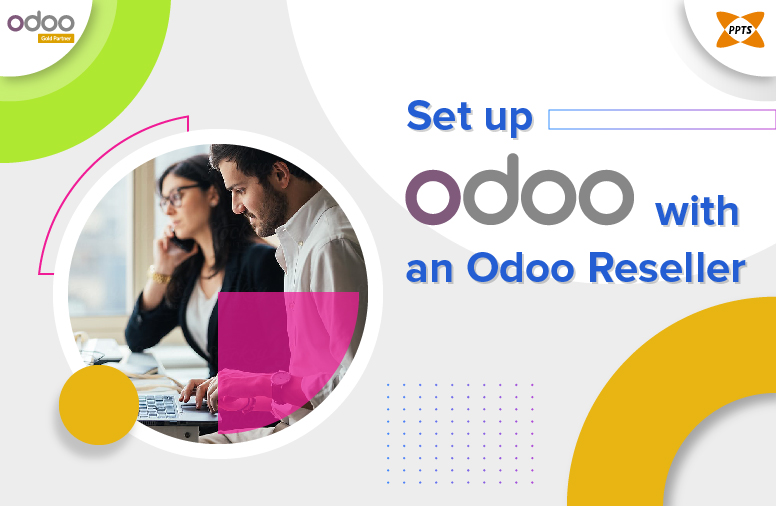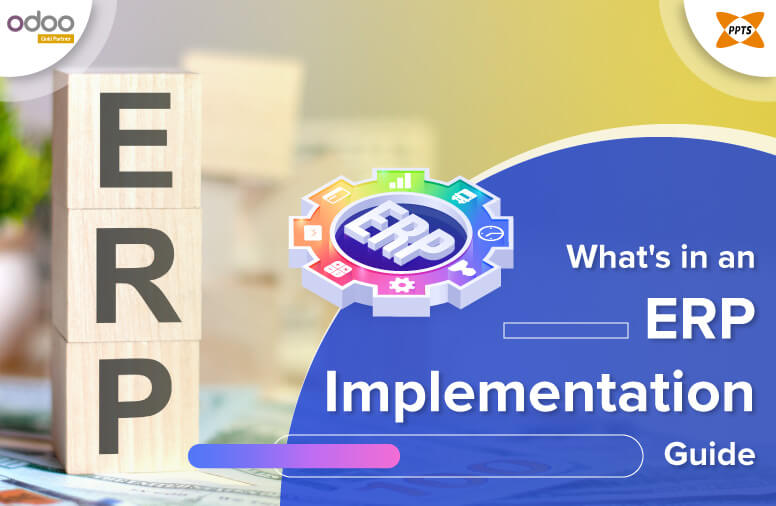Best Ways to Create Kanban View in Odoo
Odoo is ideally considered to be one of the world’s most easiest and best business management software for the most effective and efficient management of business departments. Moreover, this open-source ERP comes with a variety of integrated management modules such as CRM, Human Resource, Sales, Purchase, Point of Sale, basic accounting and so much more for streamlining major shares of all the business operations.
A Kanban view can eventually be a very good way to represent data. Odoo Studio makes it so much easier to add them with all relevant data, but sadly there is not much you can add to or change without having to directly edit using the XML. As the majority have witnessed, this data in Odoo programs are primarily stored as objects and these prime objects in the Odoo module and are well represented using all the major Odoo salient features and views. Odoo supports so many views such as the tree view,the ideal list view, the requested kanban view, the actual cohort view, pivot view, the ideal calendar view and more, all offering different forms of styles in varied data representation. In addition, this also greatly helps the businesses in large, offering holistic and complete visibility of all their operations, thereby making so much smarter business decisions.
As we also have to well understand that in order to create a simple kanban view in Odoo platform lets move on to having a bigger picture of how we can better understand certain associated tools that are readily available with all the salient aspects to it with a deeper dive into the functioning of the same using the Odoo apps.
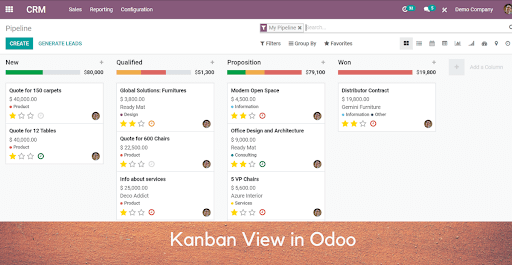
Templates:
It is the list of all the qweb templates. The kanban views must be well defined on one root template and then in the kanban-box.
Record:
The attributes that are present in the records are that the requested fields can change and not remain the same. Moreover, the field has two or more attributes, namely the value and raw_value. Whereas the main value is then formatted ideally based on all the user’s end to end parameters, and on the very contrary, the raw_value is then counted as the main value from the read() function.
Field:
The field to actually be displayed in the exact kanban view, mainly in the odoo module
Following attributes can be used with the root element <kanban>.
- default_group_by:
It specifies in ideal conditions whether the kanban view should then be grouped if no group is specifically mentioned in the overall operations.
- default_order:
The default and direct sorting order of all the records remains the same.
Here is an example of the sorting operations: <kanban default_order=”field_name”>
- Class:
The class field adds an additional value to the HTML classes for all the root elements.
- group_create:
This mainly aims to specify fully whether or not to include the feature ‘Add a new column’ bar and if the tab is to be displayed or not. Moreover, this default value can also be changed to the feature group_create.
- group_delete:
Specifies whether or not to add the groups that can then be deleted, looking into whether the default value is true.
- group_edit:
Specifies whether or not to add the group that can be edited, based on whether the default value is true.
- archivable:
Specifies whether or not to have the records that can be kept as achieved in the specified fields.
- quick_create:
Specifies when to add or delete the set of records that can be created from the kanban view or to have them scraped.