The Odoo softwares is never too complex and is true to its promise of being user-friendly. That is why upgrades and enhancements are never too strenuous or complex. While the automating software comes with two editions in specific; one being the community edition and the other the enterprise module. It is generally an easy and effortless process to upgrade the Odoo community edition database into the fully rounded and integrated Odoo enterprise edition database. Firstly and most importantly, we will be required to buy an enterprise edition license in order to get acquainted with all the essential enterprise modules. Odoo restricts the user competence when it comes to Odoo Community edition. That is why to avail and experience the complete functionalities of the open-source ERP, we have to upgrade from the Odoo Community edition to Odoo Enterprise edition.
But the question is ‘how to upgrade Odoo Community to Odoo Enterprise edition?
The solution is so simple and easy to proceed with. Follow the beneath steps carefully and in the right order to make sure you upgrade from your regular Odoo community edition to the anticipated Enterprise edition user interface.
Step 1:
The first and foremost step is to purchase your Enterprise edition key from Odoo. The Enterprise edition license helps you in getting acquainted with the necessary enterprise modules in Odoo service.
Step 2:
Once you have purchased the Enterprise edition license key, you have to mention the Enterprise modules path in the Odoo configuration file.
Step 3:
After adding the path in the Odoo configuration file, restart your Odoo service and then activate the developer mode available under the settings menu.
Once you have enabled the developer mode, update the modules by clicking on the ‘Update Apps list menu’ available in the apps menu.
Step 4:
Once you have updated the apps list, search for the Odoo module named web_enterprise. Install the module in your Odoo community upgrade version.
Step 5:
As soon as you have installed the web_enterprise module, you can experience the user interface of the upgraded Odoo database. Thus the Odoo community upgrade user interface gets updated to Odoo Enterprise edition’s UI.
Step 6:
As the final step, you can subscribe to the Odoo Enterprise edition by providing the purchased enterprise edition license key on the home page.
Once you have provided the key, the database expiration date automatically gets updated based on the validity of the purchased key.
To sum it up in a jist, all you need to do is, Once you have full-fledged access to the license, you can then most surely place the enterprise add-ons to your existing version and even manage the add-ons selectively or as a whole. But be sure to make a mention of the path in the add-ons path right in from the Odoo configuration file.
Right after adding this path to the Odoo configuration file, restart your Odoo service and have the navigations enabled to meet the Odoo user interface. Later on, you can activate the developer mode and go on to click on the updated app list menu which will be right under the menu Apps. Just when all these steps are carefully done, you will need to search for the module named web_enterprise and install it as per your requirement. Eventually you will be able to see that the Odoo’s Community edition UI be changed overall to the Odoo Enterprise Edition’s complete user interface.
Thus the Odoo migration from Community to Enterprise edition is processed. Odoo version update i.e. Odoo version 12 upgrade to Odoo 13 is completely different.
PPTS, an official Gold partner of Odoo renders our services in Odoo ERP implementation, customization, migration, development, and support. In case of any queries regarding Odoo, feel free to contact us!

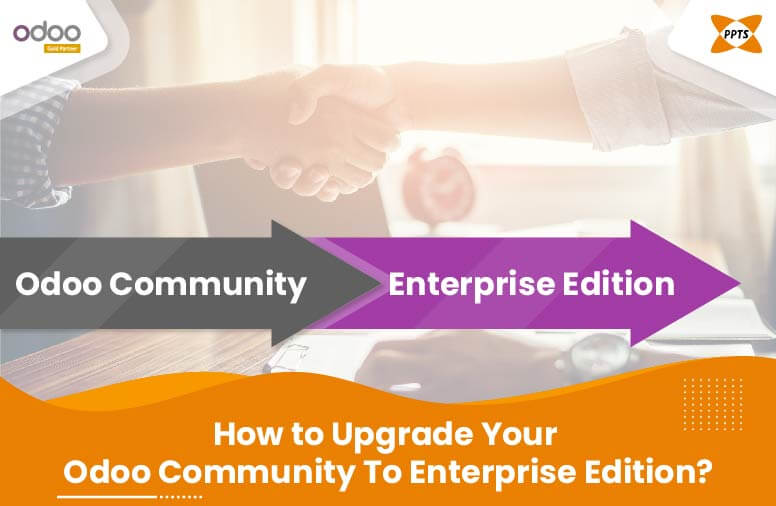

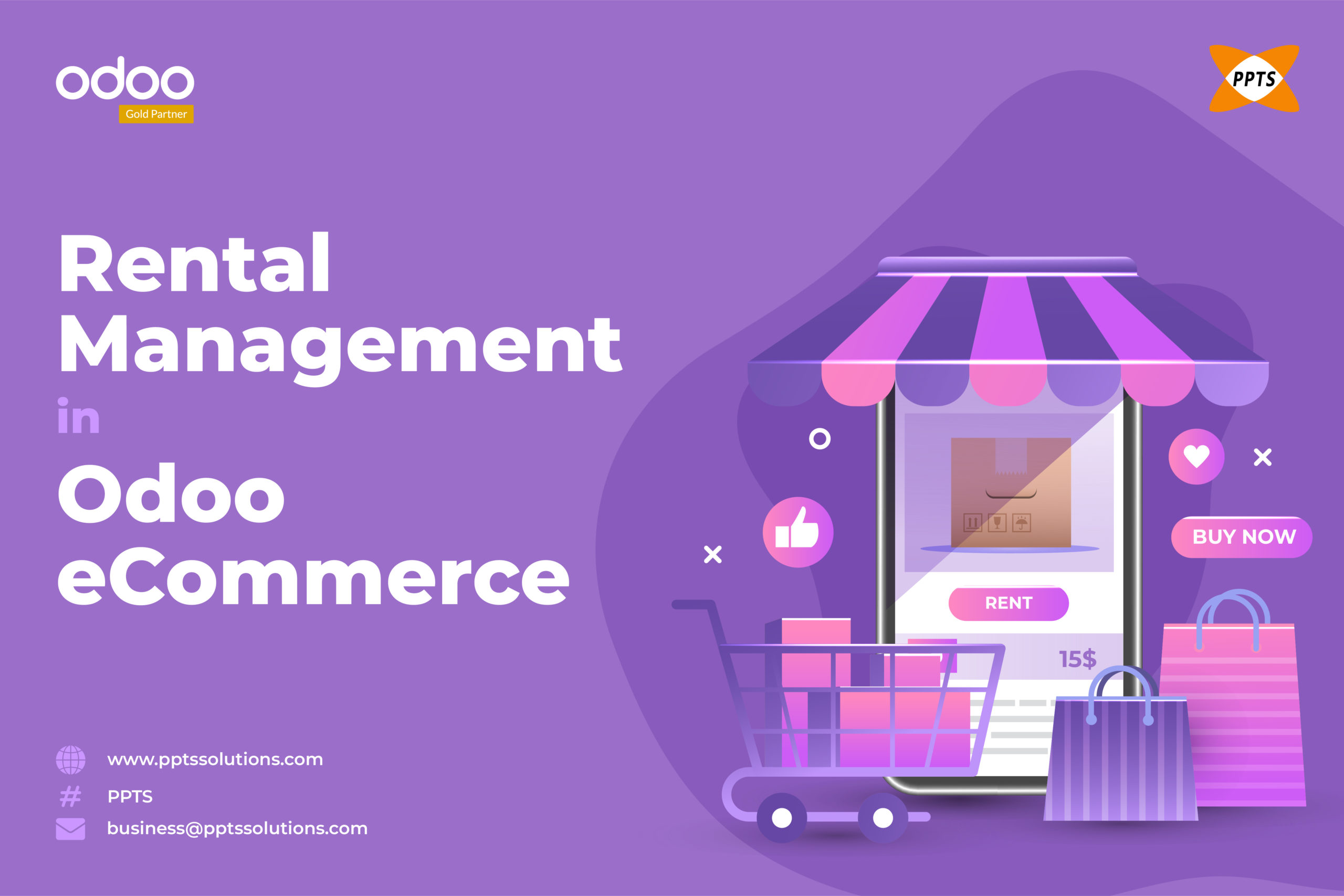


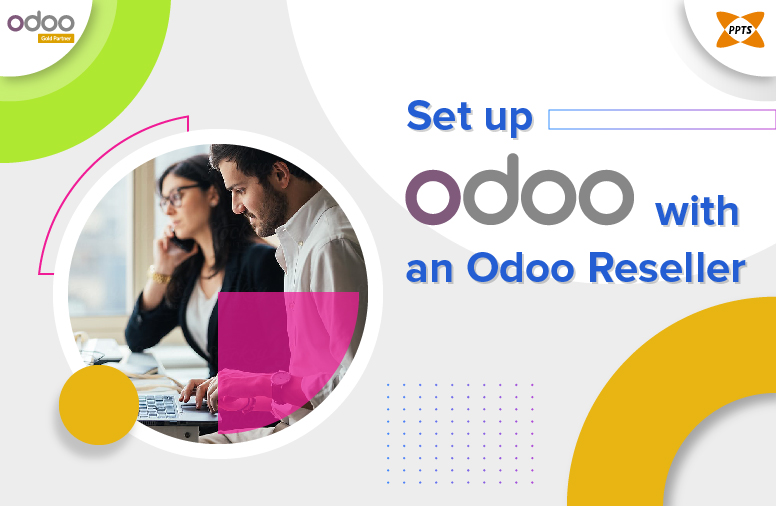
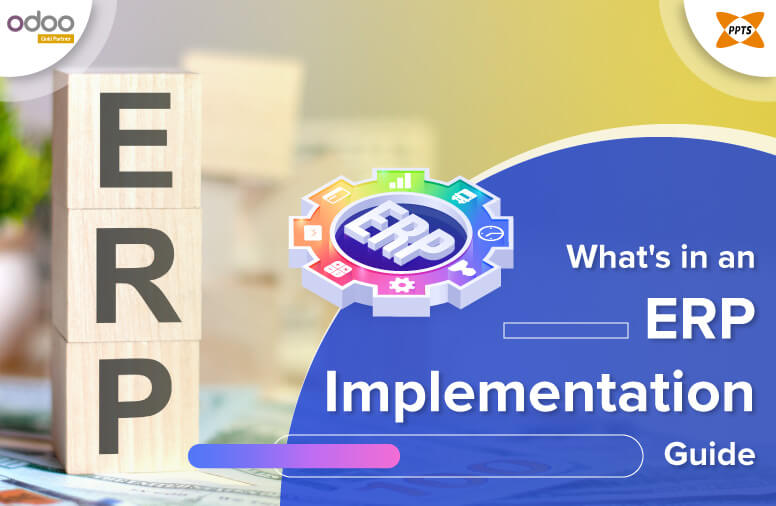
This Post Has One Comment
There is no module name web_enterprise? Is there any solution?
Comments are closed.