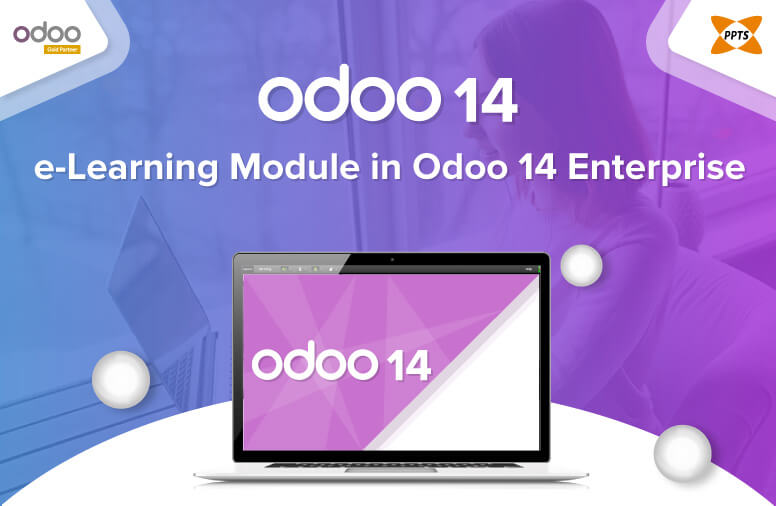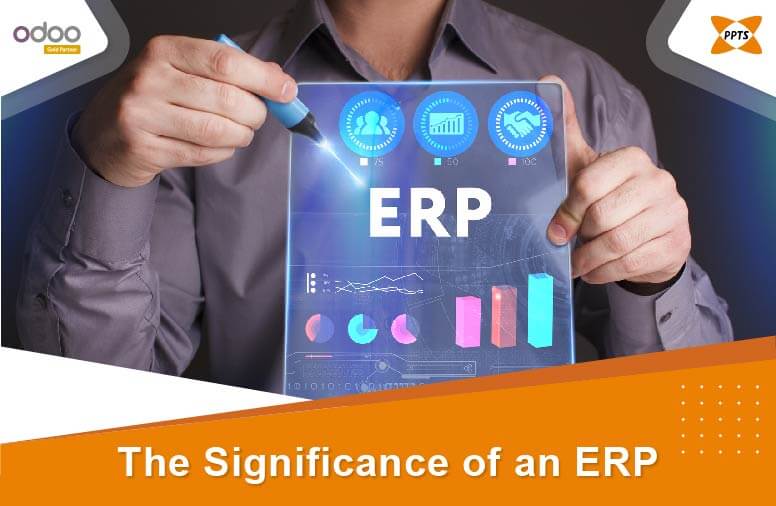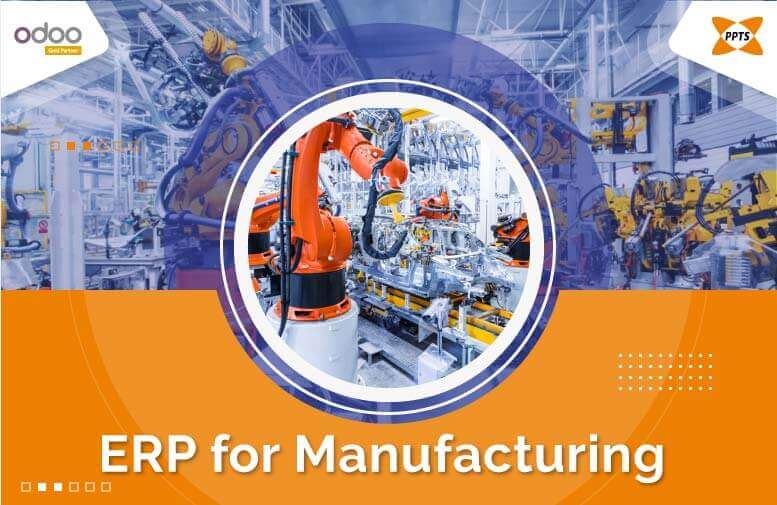Attaining efficiency in overall aspects is mandatory for an enterprise to excel in its sector. Email plays a pivotal role when it comes to efficient communication. Email configuration in Odoo is one of the best solutions offered by the open-source ERP system through which the user can directly send emails to the customers and clients from the Odoo itself by simple Odoo mail server configuration. And also, by means of this Odoo email configuration, the outgoing mail configuration in Odoo can be accomplished easily which helps in better and efficient communication.
So, how to configure outgoing emails in Odoo?
The first and foremost important step for Outgoing Mail Configuration in Odoo is to process with the SMTP configuration.
In order to configure the SMTP server, first, the user has to activate the developer mode which will be available under the ‘Settings’ option.

Settings -> ‘Activate the Developer mode’
Once the user has activated the developer mode, a menu named ‘Technical’ will be visible on the settings page. Under the ‘Technical’ menu, an option named ‘Outgoing mail services’ will be present in which the Outgoing Mail Configuration in Odoo options will be present.

Settings -> Technical -> Outgoing mail servers
In the ‘Outgoing mail server’ window, the important credentials such as SMTP server, connection security, username, and password will be present for proceeding with Odoo email configuration. The SMTP Port field will be automatically updated with respect to the selected connection security. Once all the essential credentials are provided, the user has to select the ‘Test Connection’ option in order to validate the provided fields.

If the provided fields are proper, it does not display any error window. Or else, it displays the error fields which are to be verified.

SMTP AUTH error
For example, if the SMTP port is changed without any accordance with the selected connection security, or if the connection security and SMTP server are improperly selected, it displays SMTP authentication errors in the ‘Odoo Server Error’ window.

User credential error
In case, if the user receives any Odoo server error, the initial step for solving the error issue is to verify the provided essential credentials such as username, password, etc. Once the user has re-entered the credentials, again validate it by means of selecting the ‘Test Connection’ option provided.
If the validation returns an error even after providing proper credentials, check with the Gmail captcha and also with the less secure app accesses.

Allow access to the user’s Google account

Allow access to less secure applications.
Once the user has verified the credentials and provided access to the Google account and less secure application, it gets validated successfully without any error. Further, if it displays error texts, the user must re-login to his/her Gmail account.

Odoo Server Error
In case, if the error resembles as in the above provided image, it requires a second level authentication. The user can copy the URL from the error message and rectify it by means of second level authentication in which the mobile number verification or secondary email verification are required. Once the second level authentication is validated, the entire validation process will be succeeded.

The validation will be processed successfully.
Thus the email configuration in Odoo will be accomplished successfully without any error interruptions.
PPTS, as an official Odoo Silver Partner in India, render our valuable services in all aspects of Odoo. And also, we provide our services in other technological solutions such as Web Development, eCommerce, Mobile Applications, AI, etc. In case of any queries regarding Odoo services or in any other technological aspects, feel free to reach us.